Part 1: Introduction to Evernote
If you take prefer to take pictures of physical work less often, you could just store it all up then go through it at end of term or end of year and photograph a variety of examples directly into a single note.
Part 3: Homeschool record-keeping and exams
Now that you know how to collect and organize your homeschool resources in Evernote, what do you do once you've used those resources, or a term is over? I'm going to attempt to answer that in this post.
Weekly Wrap-Up
I do a weekly wrap-up (a la Simply Convivial/Work the Plan) for my household and for homeschool. Each Friday afternoon when school is complete (or Thursday if Friday will be a field trip, or Saturday if Friday got too crazy), I take a photo of my weekly checklist within the Evernote (EN) app on my phone. It syncs up and then I sit down to the computer to organize my EN Inbox. While you can do that from your phone, and assign the picture directly to the Weekly Log notebook, I prefer to do it on the computer. I usually have a few things in the default Inbox notebook by Friday, and take this time to look through them and move, delete, or edit those Notes.
I name the checklist with the AO year and week that was complete, perhaps adding an A or B if it was a partial week. Sometimes I add other activities and happenings to the top of the note - field trips, illness, therapies, holidays - to keep everything handy in one spot. I move the note to my Weekly Log notebook. If you are keeping your checklist in a digital format, you may just keep it in your EN Inbox during the week and move it to Weekly Log, or even keep it in the Log notebook in the first place.
Along with the checklist, I photograph some written work - copywork, dictation, math - or maybe import some photos from a field trip for record-keeping. I use the following tags currently - AOyear#, child name, subject(s) - to make things easily searchable should I need to find it someday. You could also add term or week #'s, but I haven't found that necessary yet. If there is a resource that you will not need to access again, I would move it from Resources to Weekly Log and perhaps add a sentence or two at the top of that note saying how you used it and how it was helpful, especially if you have other kids coming up that may like it as well. If it was not helpful, you may just delete the note all together.
As you can see below, you can have oodles of Tags. To keep them organized, place a period before a tag with a group name. Don't use that tag except as a place holder. Drag related tags to the group tag (.School, for instance) and they will automatically sort in alphabetical order within the group. Every once in a while, I go through the tags and if there's less than 5 notes with that tag I will consider renaming or removing that particular tag to keep the list from getting unwieldy. Looks like its time to do that again!
 |
| My homeschool related tags, grouped under ".School" |
Exams
As your AmblesideOnline term comes to a close, you will want to prepare for exams. To save the labor of typing up my own from scratch, I go to the AO Exams page and use EN web clipper to save the term I need. Make sure you also add the link to the Exam Key to your Exam note, or go ahead and copy or clip the key to its own note.
 |
| Exam note on EN app on iPhone 5. |
I leave it in my Inbox for editing and use, and tag like this: AO4, exams, child name. I name it AO4, term 2 with the date in the format I use for everything (see picture above) to make it easily found by the search engine. I read through the exam questions, making sure we covered all the information, and changing questions as needed. I space it out and can type his answers as he gives them to me. If I choose to record his reading, recitation or singing, I can add links to those audio notes to the exam note, as well as photos of his copywork, etc. Evernote does have the ability to do audio recording directly into a note (via app or desktop), which is really handy for exams.
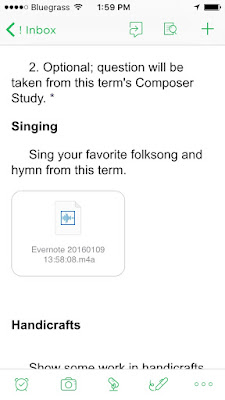 |
| Just tap within the note where you want the audio file, then click that microphone icon on the bottom! |
 |
| Example of audio clip in a note by itself, as seen on the computer |
If you don't want to type out the answers, you can print out the exam after you have edited it and left space for handwriting answers. Then you can type it up later, or just take a photo of the completed exam. If you go into your Records notebook and type "exam" in the search box, you might see this:
Evernote highlights everywhere the search term appears, and narrows down the number of notes to look through considerably.
Once the exam is completed, double check that its tagged and named correctly and add it to your Records folder, along with the Weekly Log notes from the completed term or year.
You can see examples of our previous exams- Time for Exams. There are a couple different ones linked in that post, both stored in Evernote. I made those particular notes public, but most of my notes are set to private. I love that flexibility!
End-of-Year Record Archival
To keep the number of notes down, you can now Merge notes! I wouldn't do a year at a time, but merging all the Weekly Log notes from a single term tagged with Math , for instance, into one note then moving it to Records would be efficient.
 |
| Copywork from all of 1st grade, merged into a single note |
Evernote added linking features a year or two ago, and this is one use I have found for it. When you have your various notes for a school year merged by subject and in order, link each of those notes into a Table of Contents. (You could also place a symbol before the titles of these TOC notes to keep them on top of the other notes in that notebook, such as ! or *.)
Please let me know in the comments if anything is unclear, or if you have a different way of using Evernote for your homeschool! I hope you have found this series useful thus far.
Still to come: Part 4: Household and other uses



No comments:
Post a Comment
I love to hear from you! Feel free to link to your own blog or Pinterest page- I'll check it out!