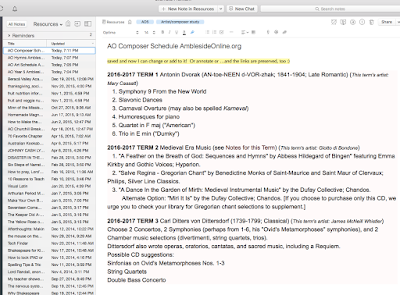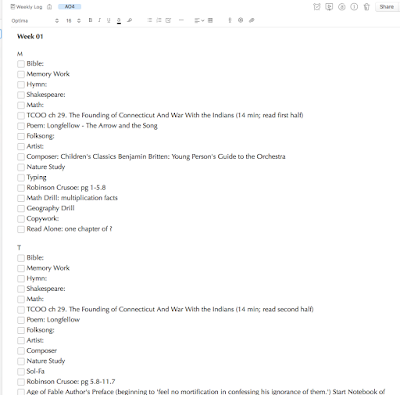Part 1 - Introduction to Evernote
Part 2 - Homeschool Resources and Organization
Part 3 - Homeschool Exams and Record-keeping
My final post in this mini-series is on other household uses. This has truly endless possibilities and can be tweaked to suit your family! I won't try to cover even all my ideas for it here, but give you some of the more useful ways I currently use Evernote for things other than our homeschool.
Without further ado, in no particular order, here are my top 8 uses for Evernote!
1. Finances
Each weekend, as part of my weekly wrap-up, I take photos of my receipts straight into Evernote. You can do them all, or just the ones related to credit cards, or ones you are tracking for a specific purpose. I scan the cash receipts into Evernote and tag with categories (restaurant, homeschool, grocery, etc.), then the credit/debit receipts go straight into our QuickBooks Online app. I don't usually reference receipts again, but its good to know I can look back in case there are any questions. Then I throw the receipts away, unless I think a return/exchange may be in coming. I have a Finance EN notebook within my Homemaker stack.
Although we no longer do this regularly thanks to QB, you can enter bills, statements and more in the same place. Now that EN has a reminder function, you could have your bills pop up in the Reminder list at the appropriate time.
2. User manuals and Maintenance records
Each time we buy something that comes with a manual, I make a new note in my Manuals notebook, which is also in my Homemaker stack. Creative name for the notebook, right? Keep it simple. :) You can also note when/where/why the item was bought, just above the photos of the manuals pages for warranty purposes.
I have another notebook names Maintenance and Repairs. This is where I keep home and vehicle maintenance information. Also, information on how to do maintenance and repairs on items in the house - like how to clean out the dryer vent, or even stain removal tips. Tag appropriately, especially if your list of notes is getting long!
3. Emergency information
This is stored in !Emergency Notebook, not within a stack. The '!' before the letter ensures it stays at the top of the list of notebooks. Here are emergency prep lists, wills, safety deposit box info and the like. You could put as much on here as you are comfortable with. I normally keep all my Notebooks shared across devices, including this one, but you could make it so this one in particular is only available on your desktop for safety. I don't keep SS or credit card #'s in this folder, but you could so replacement would be easier if the physical versions are stolen.
4. Digital Scrapbook (or daily log)
This is a big one for me. I don't really keep a diary anymore, and post all significant events on Facebook. It makes sense to automate a diary of sorts these days. I use If This Then That (IFTTT) to automatically create a log for Facebook, Instagram, etc. There are tons of pre-made "recipes" on IFTTT you can participate in based upon what you want to save. This means all your Facebook posts will be searchable for real, not FB's version of searchable. I have a notebook called Dear Diary within my Personal stack, as well as one called Scrapbooking. I think I have Instagram automatically going into Scrapbooking, and FB posts going into Dear Diary. I set it up over a year ago, and it is literally set it and forget it! You tell it which notebook and even what tags to put on imports, so its all exactly where you want it.
I also have IFTTT save all my blog posts. These go into the Blogs notebook in my Educator stack, along with Crafts and Book Notes.
I also archive my BuJo photos. The Bullet Journal is where my daily to-dos, notes and ideas go on paper, with a real pen. I love writing by hand, but its so hard to find things again, even with the index. Its just slow. So I photograph each BuJo page every few months and save it to EN. I also photograph my physical commonplace book, and place those pages into my EN Commonplace Book notebook, along with quotes online that I have saved with web clipper.
I know that sounds like a lot, but I literally don't spend any time at all on this scrapbook/log idea. Spend an hour setting up all your accounts with IFTTT, which is free, then let it do its thing.
5. Recipes
I use EN at least weekly for recipes. I collect, store, and read them from EN when cooking. I use Web Clipper anytime I come across something yummy, and I do that so often that its learned what Notebook to put it in. I use this notebook for weekly menu planning, so have tags for my recipe, such as breakfast, lunch, dinner, sides, drinks, etc. I also have some tags specific to dietary issues, like "gluten-free" and "dairy-free". This makes it easier, especially now that I have 363 recipe notes, and many of those have multiple recipes on a page. I found that even though I like having a physical cookbook while cooking, I much prefer using EN's search for finding the recipes across all my cookbooks. So, as a weekend project, I suggest pulling out your favorite cookbooks and snapping photos into your Recipe notebook. Make sure not to forget the index page and page numbers in the photos, so its easier to get the book off the shelf and find it there as well.
6. Projects, Planning and Research
Projects - Collect information, make checklists, share note with others involved, annotate notes, and
archive when the project is completed. If you ever need to remember exactly what paint color you used in the office, the size of the room or how much the furniture you really wanted cost, you can find it all in your Project notebook! Tagged "office" or anything that is appropriate. I have collected birthday party ideas, decorating ideas, gardening tips and more. Also great for planning vacations!
Planning - Yearly, seasonal/interval goal setting, project planning, brainstorming. I recommend looking at Simplified Organization. I went through Mystie's Work the Plan program, and she includes how it can be done with Evernote and other digital tools. She does it so well, so I just ride her coat-tails on this part of things!
Research - I have a Wellness notebook where I put articles relating to the health concerns in my family. I tag with the health issue and the person's name, making it easy to refer to as needed. I also research essential oils, diets, and homeschooling ideas using EN and web clipper.
7. Contacts
I don't keep business cards very long anymore. I shoot a photo, and EN automatically recognizes it as a contact, puts it in the Contact notebook and pulls the name, address and phone and other normal information from the card. IFTTT can also help collect your contacts by importing from your email provider, LinkedIn and more. Here's a screenshot of what taking a business card photo looks like - no retyping all the information!
8. Record-keeping
Whatever you need kept, put in Evernote. Results of doctor's visits, test results, therapy sheets you may want to refer to multiple times has come in handy for me. I told in the last EN post how I keep homeschool records, but left out attendance. This is rather important as many states do require a certain number of days of school, and want to see "proof". Kentucky wants us to keep grades and work samples as well, so I have all of that in EN.
Below is our attendance sheet for this year. I just took last years and copied it into a new note and took out the checks. The nice thing about doing it this way is I idon'thave to worry about days of the week, just total numbers, so each month I add up the days in MTD (month to date) and then year to date (YTD) to keep a running total. Last year I did color code weekends and holidays, but that was too much trouble to do again. 9-week grading periods and grades are below what you can see in the screenshot, in this same note.
 |
| Homeschool Attendance Record within Evernote |
I hope this gives you some ideas to help you organize and keep track of things more efficiently! Let me know if you have any questions or more ideas to share. Thanks for joining me for my Evernote mini-series!